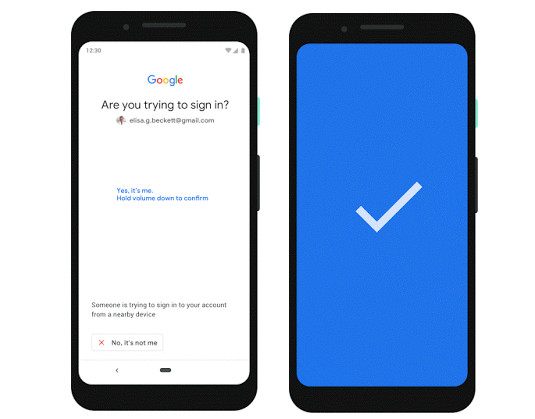 At the Google Cloud Next 2019 in San Francisco Google has announced it will add an option to use Android phone’s built-in security key for multi-factor authentication to protect against phishing. This will be available on all phones running Android 7.0+ (Nougat) so that you don't have to carry around additional security keys. To enable phone’s built-in security key, you need Android 7.0+ phone with Google Play Services and a Bluetooth-enabled devices running Chrome OS, macOS X, or Windows 10 with a Chrome browser. Here's how to do it. Add your Google Account to your Android phone. Make sure you’re enrolled in 2-step verification On your computer, visit the 2SV settings and click "Add security key". Choose your Android phone from the list of available devices—and you’re done! When signing in, make sure Bluetooth is turned on, on your phone and the device you are signing in on. Google recommends users to register a backup security key to their account and keeping it in a safe place, so they can get into their account if they lose the phone. https://www.youtube.com/watch?v=Nhz4YLay0zc This will roll out in a few days for everyone in beta. Source
At the Google Cloud Next 2019 in San Francisco Google has announced it will add an option to use Android phone’s built-in security key for multi-factor authentication to protect against phishing. This will be available on all phones running Android 7.0+ (Nougat) so that you don't have to carry around additional security keys. To enable phone’s built-in security key, you need Android 7.0+ phone with Google Play Services and a Bluetooth-enabled devices running Chrome OS, macOS X, or Windows 10 with a Chrome browser. Here's how to do it. Add your Google Account to your Android phone. Make sure you’re enrolled in 2-step verification On your computer, visit the 2SV settings and click "Add security key". Choose your Android phone from the list of available devices—and you’re done! When signing in, make sure Bluetooth is turned on, on your phone and the device you are signing in on. Google recommends users to register a backup security key to their account and keeping it in a safe place, so they can get into their account if they lose the phone. https://www.youtube.com/watch?v=Nhz4YLay0zc This will roll out in a few days for everyone in beta. Source
Check for tech updates, mobile phone launches, specifications and features of mobile phones, top best apps and lot more.
Advertisements
Thursday, 11 April 2019
Google lets you use Android phone as a security key for two-step verification
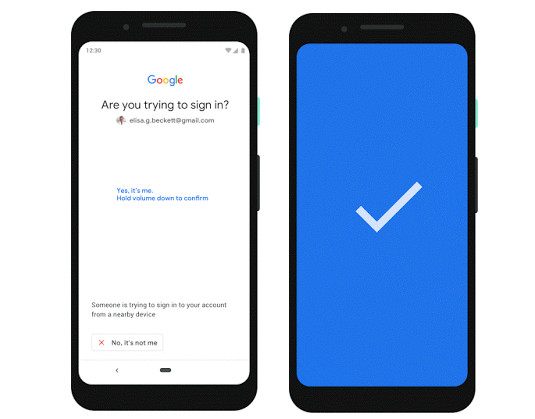 At the Google Cloud Next 2019 in San Francisco Google has announced it will add an option to use Android phone’s built-in security key for multi-factor authentication to protect against phishing. This will be available on all phones running Android 7.0+ (Nougat) so that you don't have to carry around additional security keys. To enable phone’s built-in security key, you need Android 7.0+ phone with Google Play Services and a Bluetooth-enabled devices running Chrome OS, macOS X, or Windows 10 with a Chrome browser. Here's how to do it. Add your Google Account to your Android phone. Make sure you’re enrolled in 2-step verification On your computer, visit the 2SV settings and click "Add security key". Choose your Android phone from the list of available devices—and you’re done! When signing in, make sure Bluetooth is turned on, on your phone and the device you are signing in on. Google recommends users to register a backup security key to their account and keeping it in a safe place, so they can get into their account if they lose the phone. https://www.youtube.com/watch?v=Nhz4YLay0zc This will roll out in a few days for everyone in beta. Source
At the Google Cloud Next 2019 in San Francisco Google has announced it will add an option to use Android phone’s built-in security key for multi-factor authentication to protect against phishing. This will be available on all phones running Android 7.0+ (Nougat) so that you don't have to carry around additional security keys. To enable phone’s built-in security key, you need Android 7.0+ phone with Google Play Services and a Bluetooth-enabled devices running Chrome OS, macOS X, or Windows 10 with a Chrome browser. Here's how to do it. Add your Google Account to your Android phone. Make sure you’re enrolled in 2-step verification On your computer, visit the 2SV settings and click "Add security key". Choose your Android phone from the list of available devices—and you’re done! When signing in, make sure Bluetooth is turned on, on your phone and the device you are signing in on. Google recommends users to register a backup security key to their account and keeping it in a safe place, so they can get into their account if they lose the phone. https://www.youtube.com/watch?v=Nhz4YLay0zc This will roll out in a few days for everyone in beta. Source
-
Here are the social profile links that I have worked on for Backlinks https://docs.google.com/presentation/d/1gAvVQYafqO_jWsSIz3N95Sy3q5KAx...
-
The Optimus L4 II E440 owners may also want to keep their device up-to-date. So we thought of giving you a tutorial of how to upgrade Opt...
-
Vivo launched the vivo V17 smartphone late last year in India with a Super AMOLED display, 32MP in-screen camera, and more. The successor t...